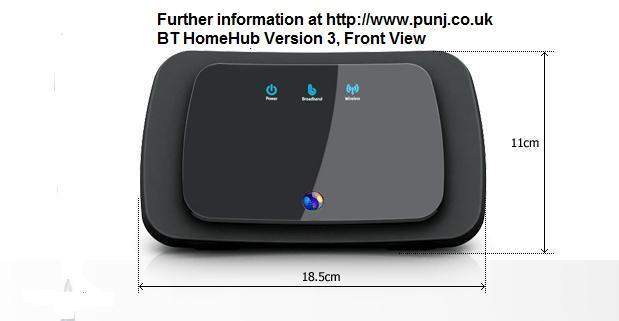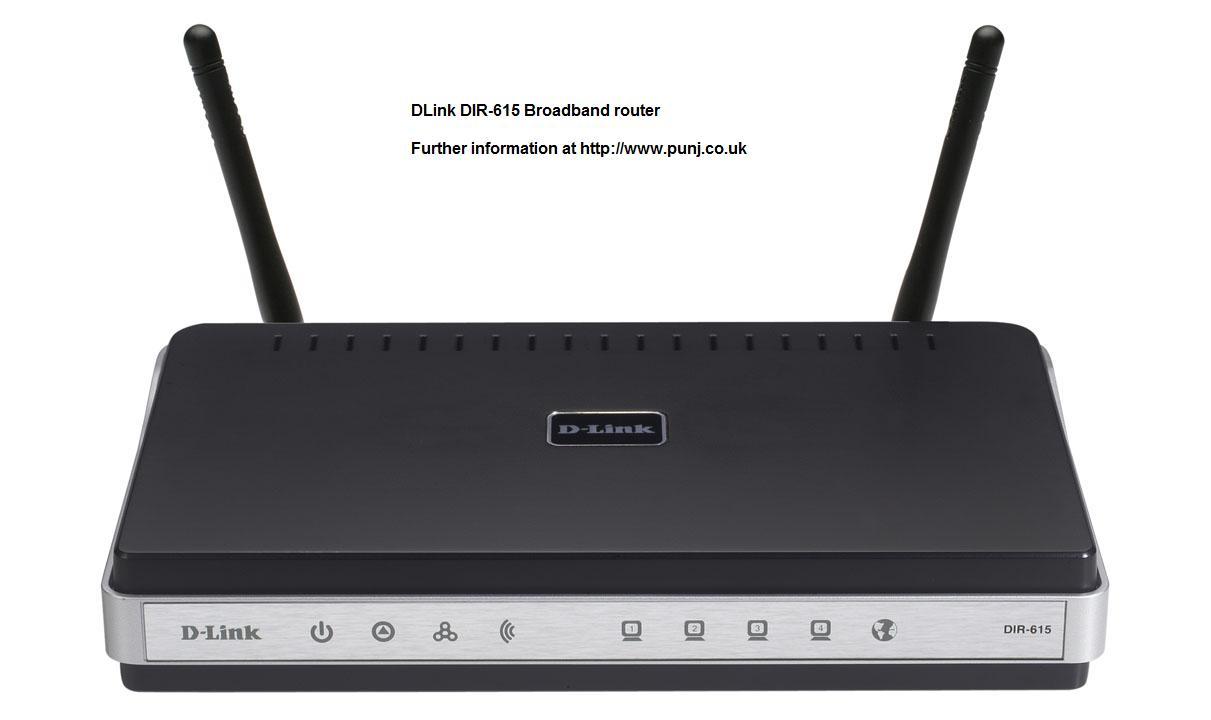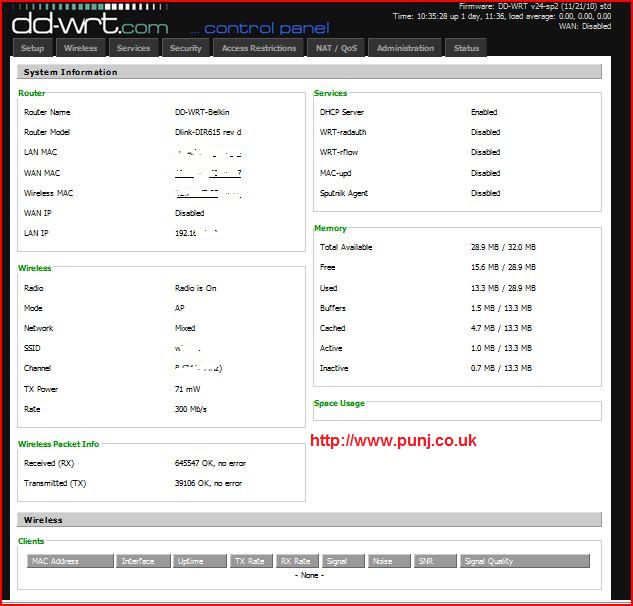We recently had someone having problems with a Netgear RangeMax Dual Band Wireless N Router Model WNDR3300. The problems reported were that the wireless connection was always intermittent. The client workstations would keep on connecting and then in a short time disconnect from the router. The signal bar on the workstations were also constantly going up and down

After ensuring that the router
had the latest firmware it was assumed that the router maybe
experiencing some interference which may be effecting the wireless
network. The router setup menu was accessed and it was noted that the
wireless channel was set on the auto channel.
We then decided to set the channel setting to channel 2. Once the router had been re-booted it was noted that 5 of the 6 workstations now had good wireless signal and a very satisfactory connection.
We then worked on the 6th workstation which was a HP laptop. First of all we checked the HP website to ensure that we had the latest wireless drivers installed. Then we checked for a suitable connection by means of connecting by a hard wired Lan connection.
We noted that the laptop would work via the Lan connection but the browser seemed some what slower in response compared to the other work stations. Our next approach was to check our anti virus software for updates. We then noticed that this laptop had been running without any anti malware / spyware utility.
The laptop was then installed with a free popular anti spyware utility and checked for undesirable infections. When the program completed we noted that it found numerous infections. We opted for our program to delete all infections found. After re-booting the wireless connection on the laptop seemed to have been repaired.
So in the final summary our wireless network seemed all of a sudden not to like the default channel that it was set on. This router is dual band and designed to switch over to channels without interference. However for reasons unknown the default wireless channel was picking up an unknown source of interference. This was rectified by setting the channel to channel 2. It was assumed that some interference was probably being picked up which we were unable to identify. The laptop had been proven to contain malicious malware activity which played havoc on the working of the router and laptop.
For people with similar problems our advice would be to ensure that your wireless network is not prone to interference and the most important advice do ensure that your security anti-virus and anti-malware software are up to date.
We then decided to set the channel setting to channel 2. Once the router had been re-booted it was noted that 5 of the 6 workstations now had good wireless signal and a very satisfactory connection.
We then worked on the 6th workstation which was a HP laptop. First of all we checked the HP website to ensure that we had the latest wireless drivers installed. Then we checked for a suitable connection by means of connecting by a hard wired Lan connection.
We noted that the laptop would work via the Lan connection but the browser seemed some what slower in response compared to the other work stations. Our next approach was to check our anti virus software for updates. We then noticed that this laptop had been running without any anti malware / spyware utility.
The laptop was then installed with a free popular anti spyware utility and checked for undesirable infections. When the program completed we noted that it found numerous infections. We opted for our program to delete all infections found. After re-booting the wireless connection on the laptop seemed to have been repaired.
So in the final summary our wireless network seemed all of a sudden not to like the default channel that it was set on. This router is dual band and designed to switch over to channels without interference. However for reasons unknown the default wireless channel was picking up an unknown source of interference. This was rectified by setting the channel to channel 2. It was assumed that some interference was probably being picked up which we were unable to identify. The laptop had been proven to contain malicious malware activity which played havoc on the working of the router and laptop.
For people with similar problems our advice would be to ensure that your wireless network is not prone to interference and the most important advice do ensure that your security anti-virus and anti-malware software are up to date.